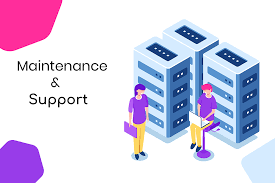The desktop version of MS Outlook is undoubtedly one of the best email client applications in the world. However, even though the application comes with many eye-catching features to dominate the email client platform, Outlook suffers from many problems.
The application might get freeze and stuck during the loading process. The application might also stop responding, break, or freeze entirely while sending or receiving different types of emails.
Even though many reasons could cause different types of problems in MS Outlook, many troubleshooting steps will help you operate the MS Outlook application again.
How Can You Fix the ‘Processing’ Error while Opening the MS Outlook?
If the MS Outlook application is stuck with the ‘Processing’ error, you need to close the application and consider launching the application in Safe Mode. Make sure you fix these problems using these steps:
- Open the command prompt with the Windows KEY+R.
- You will be able to open the Run command.
- Enter the command prompt and click on the option Enter to start the MS Outlook application in safe mode.
- Click on the OK button.
- Close the MS Outlook application that has been opened in the Safe Mode.
Once you’re done following these steps, you need to launch the application properly one more time. This step might help you solve the ‘Processing’ message while opening the MS Outlook application. You can also use the outlook repair tool to solve the MS Outlook problem.
How Can You Install Windows 10 and Other Types of Office Updates?
Even though Windows 10 and the MS Office can receive and install the updates without any problem, sometimes they come with missing pieces that might prevent the application from working properly.
If the MS Outlook doesn’t work properly or freezes all the timethen make sure you check the device and determine whether the application is running on the latest software.
Installing the Windows Updates
To ensure that your Windows 10 is updated, make sure you go through the following:
- Open Settings.
- Choose Update & Security.
- Windows Update.
- Check for Updates option.
Installing the Office Updates
To check the updates regarding your MS Outlook, make sure you go through the following:
- Open the MS Outlook application.
- SELECT File.
- Office Account.
- Update Options that can be found on the right side.
- Choose the Update Now option. If you can’t see this option, you need to click on the Enable Updates option.
After you’re done with these steps, you will receive the message that shows ‘You’re up to date’. As per Datek, it’s important to update your system.
How Can You Fix the Outlook Reinstalling Office?
Due to the installation issue, the MS Outlook might stop responding or you might also face other types of issues. Fortunately, the MS Office comes with a repair utility that will help you fix the common problems as per the application you’re using.
If you want to repair the installation, you need to close the MS Office application that is already running in the background. Here are the steps you need to follow:
- Open Settings
- Click on the Application
- Choose Apps & Features
- Office Installation
- Modify
- Choose the Repair process. You can go through the quick repair that will solve most issues through the files that are already stored on your hard drive. You can also choose the online repair where you will be able to solve any issue with the MS Office. However, you will need an internet connection.
- Choose the Repair button again.
Once you’re done with these steps, the repair tool will scam the folders thoroughly and you will be able to use the Outlook 2016 application properly without any problem.
How Can You Fix the Outlook Data Files?
After the repair process is completed, you might still experience problems. This means that something is happening with the PST or OST files or the MS Outlook data files.
MS Outlook 2016 come with two different types of data files, including the .pst file format and .ost file format. You need to choose the data files as per the account you’re planning to use. If these files don’t work for any specific reasons, you need to use the inbox repair tool so that you can scan and fix the corrupted data files effectively.
However, sometimes the inbox repair tool might fail to work. This is because the ScanPST tool is not capable of deep scanning the PST files. Therefore, the tool won’t help you fix the severely corrupted data files that might cause data loss. In such a situation, you need to use our Outlook repair tool which comes with a deep scan feature. Even though the tool might take some time to scan the files as per your system hardware components, you will undoubtedly be able to solve the problem.
Conclusion
This is how you can troubleshoot and fix common MS Outlook problems. If you have any other questions, make sure you comment below to let us know.