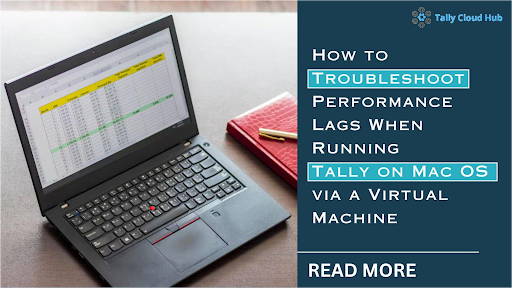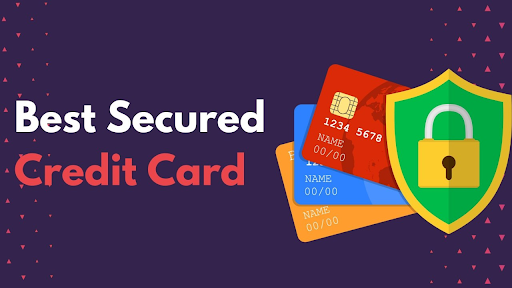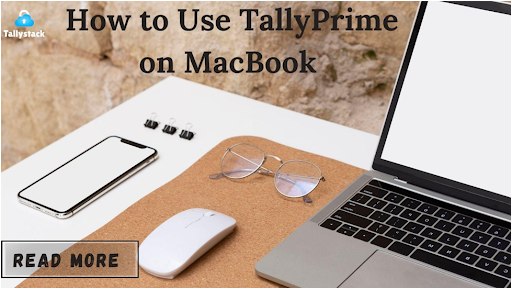This guide aims to help businesses troubleshoot performance lags caused by using cloud solutions and virtual machines for software compatibility issues in the digital age.
Why Run Tally on Mac OS via a Virtual Machine?
Tally, a popular accounting software, may face compatibility issues for Mac users due to virtual machines and cloud services, but understanding the causes and troubleshooting methods can help resolve these issues.
- Understanding Virtual Machine Lag Issues
A virtual machine allows Mac users to run Tally, but it may cause performance lags due to high system demands, such as insufficient RAM, processor limitations, and system configurations.
- Optimize RAM Allocation for the Virtual Machine
Insufficient RAM allocation can cause lag when running Tally on Mac via a virtual machine. Adjusting this setting can significantly improve performance.
- Open your virtual machine settings.
- Find the RAM allocation section.
- Increase the memory to a level that supports Tally’s operations (4 GB or more is ideal).
By increasing RAM, you allow the virtual machine to handle more processes, which helps minimize lag.
- Ensure Adequate Disk Space
Tally requires sufficient disk space for both the Mac OS and the virtual machine, as nearly full drives may cause slower performance in the virtual environment.
- Clear out unnecessary files.
- Allocate sufficient disk space to the virtual machine.
By freeing up space, your virtual machine performance can improve, providing a smoother Tally experience.
- Close Unnecessary Applications
To avoid system resource exhaustion and lag when running Tally on a virtual machine, ensure to close multiple applications before starting the application.
- Mac Maintenance
- Close non-essential applications.
- Monitor system resource usage.
- Direct maximum power to Tally.
This step helps reduce the load on both the Mac OS and the virtual machine, improving the speed and responsiveness of Tally
- Choose a Reliable Virtual Machine Software
Optimizing Tally on Mac requires high-performance virtual machine software like Parallels Desktop and VMware Fusion, which support Windows environments on Mac. Key features include:
- Tally Resource Management
- Adjusts RAM and CPU.
- Compatibility with Mac OS updates.
- Ease of setup.
Using quality software can reduce compatibility issues and provide enhanced performance.
- Update to the Latest Version of Tally
Regularly updating Tally ensures the latest patches and optimizations, preventing compatibility issues and performance lags.
- Visit official Tally website.
- Download latest version.
- Follow installation prompts on virtual machine.
Keeping Tally updated can reduce bugs, improve speed, and enhance security.
- Optimize CPU Allocation
CPU allocation, along with RAM, is crucial for virtual machine performance. Increasing CPU allocation may improve Tally’s smoother operation.
- Virtual Machine Settings Access
- Locate CPU settings section.
- Assign additional cores if available.
This allocation will help the virtual machine operate faster, reducing lags in Tally.
- Adjust Display Settings for Better Performance
High display settings in a virtual machine can consume significant resources, so optimizing performance is crucial.
- Lower resolution settings.
- Disable 3D acceleration options.
These changes will free up resources, helping Tally perform more efficiently.
- Consider Switching to a Cloud-Based Tally Solution
Switching to a cloud-based Tally solution like Tallycloudhub can help users with frequent lag by reducing dependency on local resources.
- No virtual machine limitations.
- Improved performance and scalability.
- Enhanced data security and automatic backups.
Using Tally on the cloud allows for seamless integration and is a cost-effective solution for many users.
- Regularly Monitor System Health
Regular system health monitoring is crucial for smooth operation of Tally on Mac via a virtual machine, enabling the detection and resolution of minor issues.
- Running diagnostic checks.
- Regularly updating virtual machine software.
- Monitoring CPU and memory usage.
Proactively managing system health helps keep Tally running efficiently, ensuring a smoother experience.
Conclusion
Optimize Tally on Mac OS via virtual machine, allocating RAM, CPU, and disk space, and consider cloud-based solutions like for seamless experience and lag-free access.